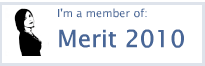So nowadays we are taking more and more pictures with our phones instead of our digital cameras. And even if you are not a photographer, you are still probably like me, and are looking for
easy ways to share and transfer your smart phone photos to a good online storage space.
Air Camera seems a promising solution, as it allows you to take photos on your phone, apply a cool filter (with lots to choose from, if you like) and then upload to
their site where you can safely store your photos in the cloud. Although it can be a little tricky the first time to figure out where your photo went, and it may take a minute, it definitely works. You can then easily access these photos on your account on your smart phone or from any computer with internet. From there, you can easily share with sites like Twitter, Facebook, or get a link to share or embed on your blog or website.
If you prefer, you can also later download those photos that you took on your phone to your computer without having to plug in to the computer and sync it up. It's pretty cool. So besides convenience, why else would someone want to do this?
Well, besides the fact that this is a great (free) way to back up your pics. when you are on the go, why would you want to do it?
Simply put, for those photographers, digital artists, teachers, or parents (like me),
you can really get creative with it! And I love anything that sparks
creativity. How about for those photo of the day projects? Or for those time-lapse projects that take a really long period of time? (like photographing your child's face once a day. (See also
the Everyday app., another one I love) How about
the tree in front of your house? How about as a way to document student progress? You could take a photo of their drawings or writing as they learn and develop. For anyone interested in science, here's a great way to document your experiments. There are lots of possibilities. (For more info. on ideas on time lapse, see
this video tutorial I made.)
Air Camera allows you to make separate folders for each of your projects that are safely stored, and easily organized.
Still don't like this free app.? And yes, it's still not perfect, so my favorite alternative is
the Dropbox app., although the storage is more limited. No filters in Dropbox, but with that app. you can also transfer
videos or
audio files from your phone to
Dropbox in the cloud, and then back to your computer without syncing. It is also a great way to share files with others as well.
If you know of any other better ways to tranfer media from phone to cloud to computer, please share.