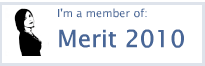Most of you know that I love editing photos in a creative way, and when I am not at home in front of my computer using Photoshop, I'm busy taking pics. and editing them all on my iPhone. This new found art, and my current obsession is called iPhoneography, and with all the incredibly cool apps. that are out there, you can do some pretty amazing things without even touching your computer. Now I've spent plenty of time exploring many of the free apps. that are out there, and that's a great way to get started, but for about $1-$2 a piece, you can do a lot more with just a couple of paid apps. Considering the low price, (if you already have an iPhone) it seems well worth the investment if this is something that interests you. And of course, as an advocate of integrating at least a little bit of creativity exercise into your life every single day, I think this is a perfectly easy way to do it!
Two of my favorite apps. are Camera+ and Photowizard. Not sure how to use them? Here's a tutorial on how to use some masking techniques. Enjoy! And if you like it, you might also want to visit me @magrelacanela on Instagram, my favorite free app. and iPhoneography social network.